The PNP Payslip is an official document that shows the monthly earnings, deductions, and net pay of personnel working in the Philippine National Police. It is meant for active PNP officers and staff, and is not connected to the NPC or National Police Clearance.
The purpose of this guide is to help PNP personnel understand how to access their payslip online. By following the steps in this blog, officers can check their salary details anytime without waiting for printed copies or visiting the payroll office.
What is a PNP Payslip?
A PNP Payslip is an online or printed document that shows the complete salary details of a Philippine National Police employee for a specific pay period. Its main purpose is to help officers see exactly how much they earned, what deductions were made, and what amount they will take home.
What’s included in a PNP Payslip:
- Earnings: Basic salary, allowances like clothing or hazard pay, and bonuses.
- Deductions: Contributions to Pag-IBIG, PhilHealth, GSIS, taxes, and other authorized deductions.
- Net Pay: The final amount deposited into the officer’s bank account.
Why it matters for police officers:
A payslip is important because it keeps records of income and deductions for future reference. Officers can use it when applying for loans, verifying benefits, or checking if their salary has been calculated correctly. Having online access means they can review this information anytime without relying on paper copies.
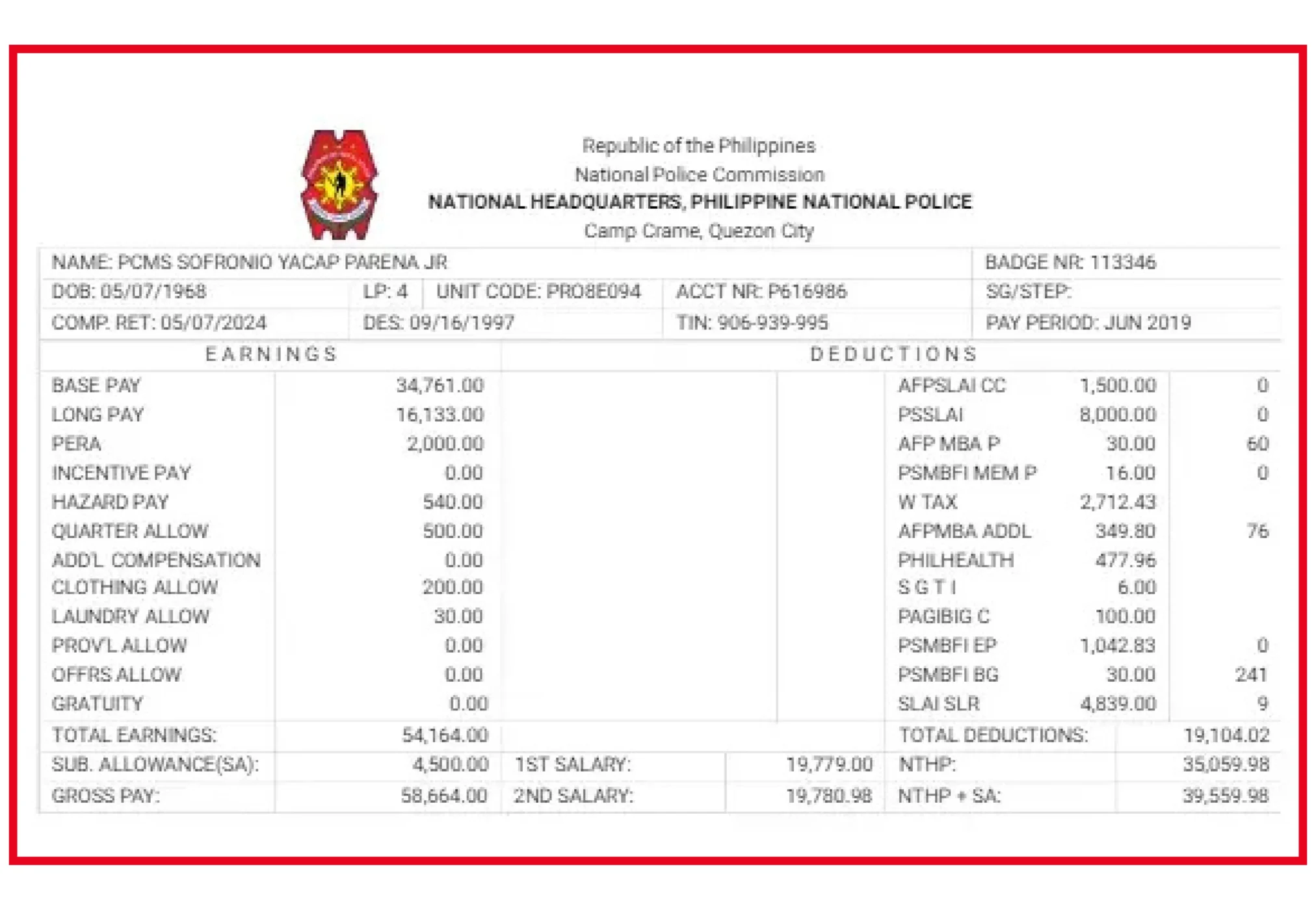
Types of PNP Payslips
When you access the PNP portal, you may find two types of payslips:
Regular Payslip – This contains your monthly salary along with standard deductions such as GSIS, Pag-IBIG, PhilHealth, and taxes.
Supplemental Payslip – This includes extra earnings like overtime pay, hazard pay, bonuses, or other allowances not part of the regular salary.
How to Register for the PNP Payslip Portal
If you are a first-time user, you need to register before you can view your payslip. The process is quick and only takes a few minutes. Here’s how to register for the PNP Payslip Portal step by step:
1. Visit the official website
Go to https://payslip.pnppms.org using your phone or computer.
2. Click on “Register”
On the homepage, you will see the Register option. Click it and fill in the required details:
- PNP ID Number
- Full Name
- Contact Number
- Email Address
- Password of your choice
3. Check your details
Make sure all the information you entered is correct. Any mistakes could delay your access.
4. Activate your account
An activation link will be sent to your email. Open your email inbox and click the link to confirm your registration.
Once activated, you can log in anytime and access your payslip online.
How to Log In and View Your PNP Payslip
Once you have registered, you can access your account anytime using the PNP Online Payslip Log In page. Follow these steps:
1. Go to the login page
Visit https://payslip.pnppms.org and click on Log In.
2. Enter your credentials
Type in your PNP ID number and password exactly as you registered them.
3. Select the payslip option
After logging in, click on Payslip or E-Payslip from the menu.
4. Choose your pay period
Use the dropdown menu to select the month and year you want to view.
5. View or download
You can view your payslip directly on the screen or click Download to save it for your records.
With just a few clicks, the PNP Online Payslip Log In system allows you to check your salary details anytime and anywhere.
PNP Payslip Format Explained
When you open your payslip through the PNP Payslip Portal, you’ll see it divided into clear sections. Each part has important details about your salary and deductions.
1. Personal Details
This section includes your name, rank, badge number, and other identification details.
2. Earnings
Shows your basic salary along with any allowances like rice or clothing allowance, and bonuses you received for that pay period.
3. Deductions
Lists all the amounts taken from your salary, such as GSIS premiums, Pag-IBIG contributions, PhilHealth contributions, and taxes. It may also include other authorized deductions.
4. Net Salary
The final amount you will receive in your account after all deductions are subtracted from your total earnings.
5. Remarks
Any adjustments or special notes related to your pay are shown here, such as corrections or one-time payments.
How to Reset Your Password in the PNP Online Payslips Login Portal
If you forget your password for the PNP online payslips login, you can easily reset it by following these steps:
- On the login page, click the “Forgot Password” link.
- Enter the email address you used when registering your account.
- Follow the password reset instructions sent to your email.
- If you don’t see the email in your inbox, check your spam or junk folder.
Once your password is updated, you can log in again and view your payslips without any issues.
Benefits of Accessing Your PNP Payslip OnlineCommon Issues and Troubleshooting
The PNP payslip portal makes it easier for officers to manage and review their salary details. Here’s why using it is a smart choice:
- Convenience – You can access your payslip anytime, anywhere, as long as you have an internet connection.
- Security – Your financial information is protected by account credentials and encryption.
- Accuracy – The automated system minimizes errors in salary calculations, deductions, and allowances.
- Record Keeping – You can view and download past payslips whenever needed, without keeping paper copies.
Common Issues and Troubleshooting
When using the PNP Payslip Portal, you might face a few common problems. Here’s how to handle them:
- Invalid Credentials – Double-check that you entered your correct PNP ID and password. If the issue continues, try resetting your password.
- Page Not Loading – Switch to a different browser or try logging in during off-peak hours when the site is less busy.
- Forgot Email Access – If you no longer have access to the registered email, contact your HR department or system administrator to update your account details.
- Payslip Missing – Sometimes a payslip for a recent period may not be uploaded yet. Wait a few days or check with HR for updates.
Conclusion
The PNP Payslip gives police officers an easy and secure way to access their salary details online. Instead of waiting for printed copies, you can log in anytime to view your earnings, deductions, and net pay in just a few clicks.
By using the PNP Payslip system, you can keep track of your income, check past records, and make sure every payment detail is accurate. If you ever forget your password, the reset option ensures quick access so you can get back to managing your finances without delay.
Make it a habit to check your PNP Payslip regularly to stay updated on your salary information and maintain clear financial records.
FAQs
1. Who is the current Chief of the Philippine National Police?
The current PNP Chief is Police General Nicolas D. Torre III, who took office on June 2, 2025.
2. How do I reset my password for the PNP online payslips login?
Go to the login page and click “Forgot Password.” Enter your registered email, then follow the instructions sent to your email. If the email is not in your inbox, check your spam or junk folder.
3. Can I access my PNP Payslip on mobile?
Yes. You can use your phone’s browser to visit the PNP Payslip Portal (the same web address used on a computer). Just log in with your PNP ID and password to view or download your payslip.
4. How often are PNP Payslips updated?
Payslips are generally updated monthly. The system may have a delay, so if your payslip is not visible, check again after a short wait or contact your HR office for assistance.
5. Can I access my PNP Payslip offline or from any device?
Once you download your payslip, you can open it offline. Also, since the portal is web-based, you can access it from any device with a browser and internet connection.

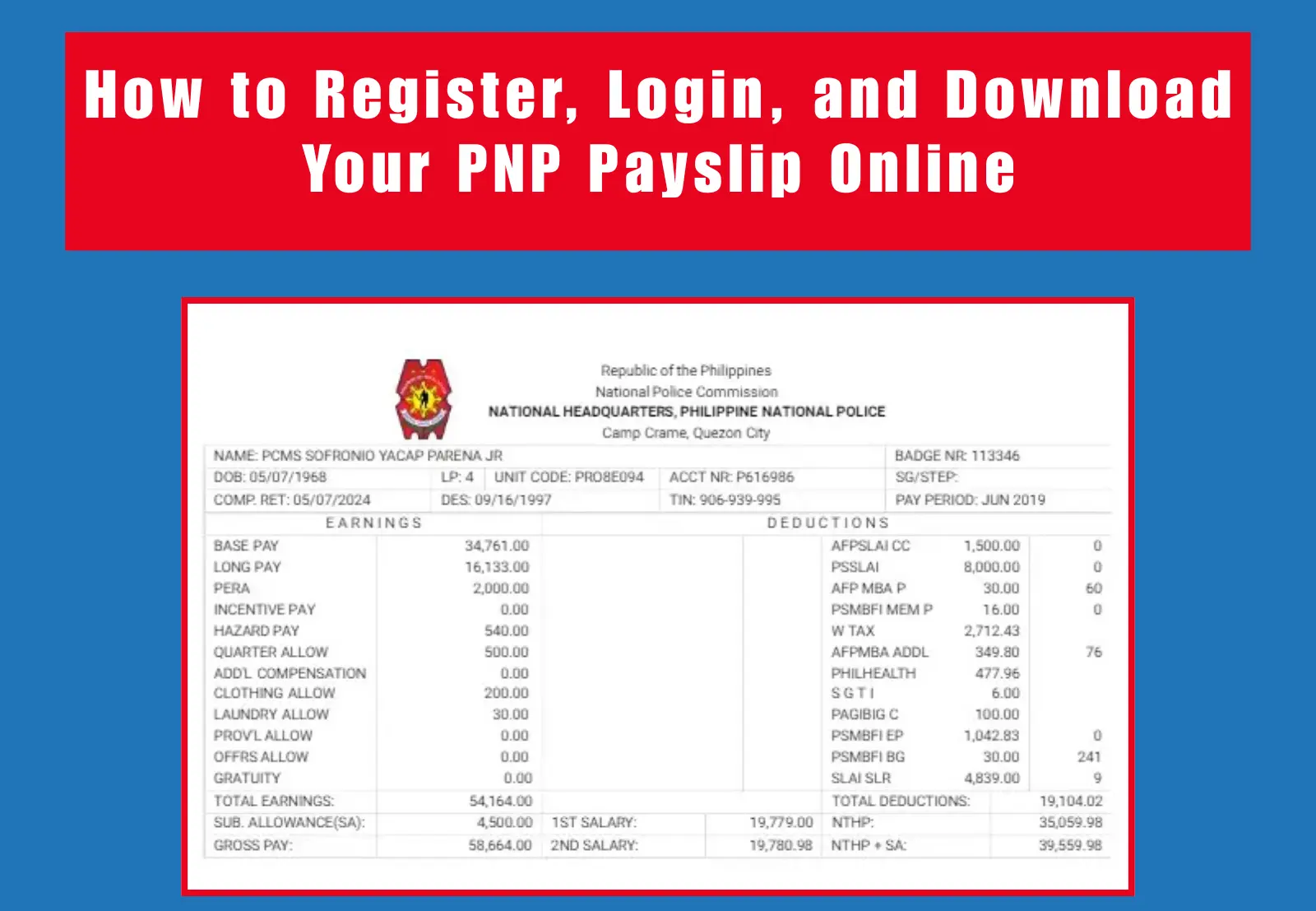
This Post Has One Comment
PGSLOT โบนัสแตกกระจาย! ลุ้นรางวัลใหญ่ทุกชั่วโมง แค่ปลายนิ้วก็รวยได้!,เบื่อเกมสล็อตยากๆ?
ลอง PGSLOT สิ! สล็อตแตกจริง ได้เงินชัวร์,รีบเลย!
พีจีสล็อต แจกหนัก
ทุกคนที่สมัคร,ไม่ต้องมีทุนเยอะก็เล่นได้!
PGSLOT สล็อตทุนน้อย แตกหนัก คุ้มค่าสุดๆ,เข้าเล่น
PGSLOT ตอนนี้! ทำเงินมหาศาล ได้เลย,ที่สุดของความบันเทิงและรางวัลใหญ่ ต้องที่ PGSLOT
เท่านั้น!,
PGSLOT: คืนยอดเสียสูงสุด!
หมดห่วงเรื่องเสีย รับเงินคืนไปเลย!,พิเศษสำหรับสมาชิกใหม่!
PGSLOT แจกโบนัสแรกเข้า ไม่ต้องรอ!,ห้ามพลาดเด็ดขาด!
พีจีสล็อต โปรโมชั่นเด็ดประจำสัปดาห์ แจกเครดิตฟรีไม่อั้น,ลงทุนน้อยได้มากกับ PGSLOT!
โบนัสสุดคุ้ม จัดเต็มให้คุณ,PGSLOT แนะนำเพื่อน รับโบนัสเพื่อนชวนเพื่อน!,
คุ้มยิ่งกว่าคุ้ม! เดิมพัน PGSLOT ไม่มีผิดหวัง โปรโมชั่นเยอะ โบนัสแยะ,
สนุกกับ PGSLOT ได้ทุกที่!
เล่นได้บนมือถือและคอมพิวเตอร์ รองรับทุกระบบ!,
มั่นใจ 100%! PGSLOT ไม่ผ่านตัวกลาง ทำรายการอัตโนมัติ ฉับไว!,บริการประทับใจ 24 ชม.!
แอดมินใจดี พร้อมดูแลและแก้ไขปัญหาให้คุณ,พีจีสล็อต เว็บพนันที่ดีที่สุด มั่นคงและเชื่อถือได้,เริ่มเล่น PGSLOT ได้เลย ไม่ต้องโหลดแอพให้ยุ่งยาก ง่ายๆ แค่คลิก!,ระบบลื่นไหล ไม่มีสะดุด!
พีจีสล็อต การันตีประสบการณ์เล่นสล็อตที่ดีที่สุด,
ลองมาแล้ว PGSLOT จ่ายจริงทุกยอด!
เล่นแล้วรวย!,ประทับใจบริการ
PGSLOT มาก ทำรายการรวดเร็ว ทันใจทุกครั้ง,เจอแล้วเกมสล็อตที่ใช่!
PGSLOT กราฟิกสวย เล่นเพลิน
โบนัสแตกบ่อยจริง!,รีวิวจากผู้เล่นจริง!
PGSLOT ตรงใจทุกความต้องการ คุ้มค่าทุกการลงทุน,ถ้ายังไม่ลอง PGSLOT คุณพลาดแล้ว!
โอกาสสร้างรายได้ มาคว้าไปเลย!,สุดยอดเว็บสล็อตแห่งปี!
พีจีสล็อต เกมสนุกๆ เล่นได้ไม่เบื่อ
Visit my site pgสล็อต